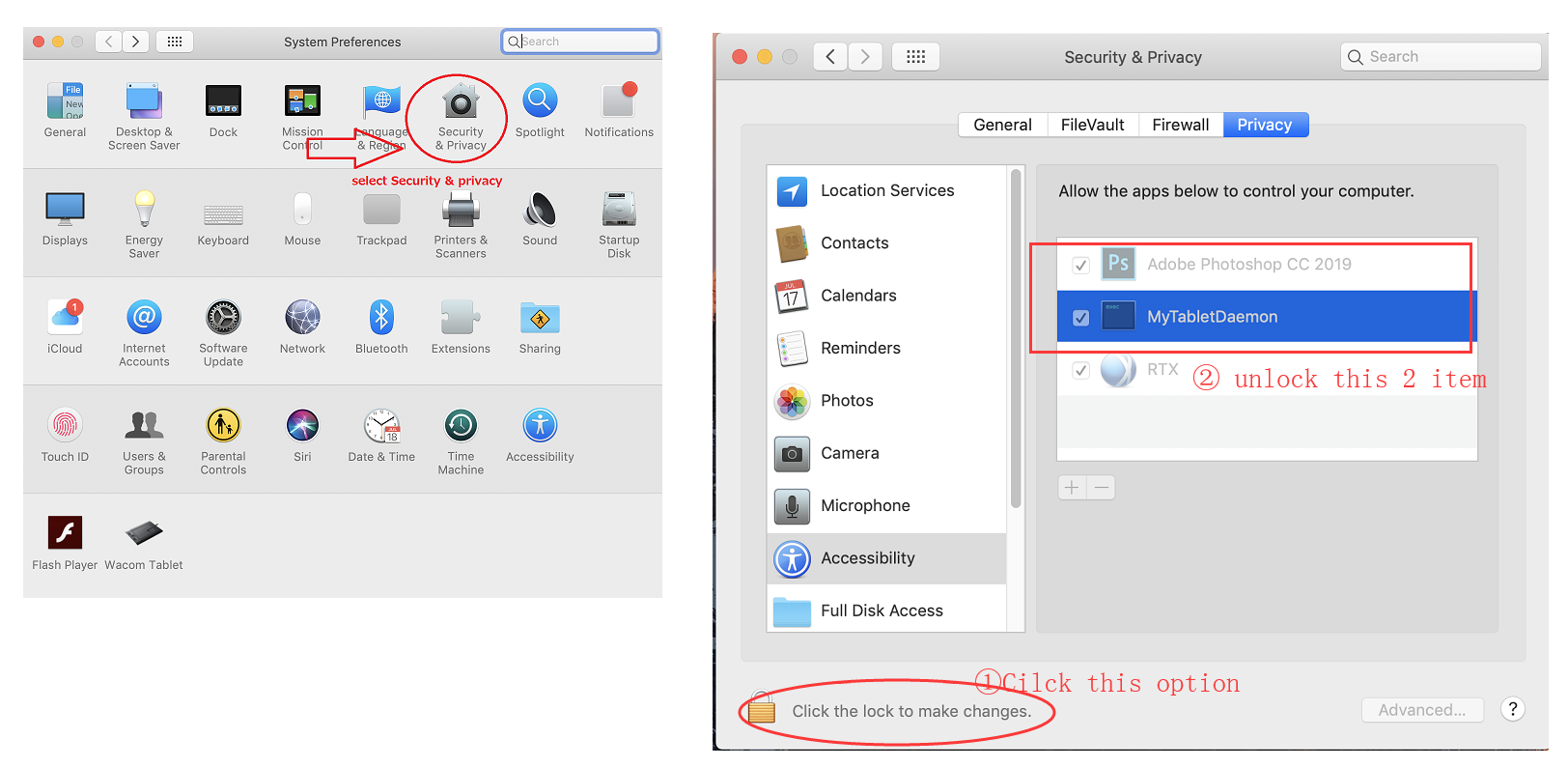10moons Graphic Tablet Please give us five stars ★★★★★
- Getting Started
- Welcome
- Driver Download
- Panit Tool SAI Download
- Driver install Guide
- F A Q
- Solution of delayed problem
- Delays in using Paint Tool SAI software
- PhotoShop may encounter problem
- Solution of the abnormal pen pressure
- Other
Welcome
Dear customers:
Thank you very much for purchasing our products.
If you have any problems about using,Please feel free to contact us, we will give you the best after-sales service.
Contact E-mail: 10moons@10moons.com
Thank You
Driver Download
- Windows Driver Link:For Windows7/8/8.1/10(All 32/64bit System)
- Mac Driver Link:For Mac OS 10.7-10.15
Panit Tool SAI Download
- PaintTool SAI Link: Ver.1.2.5, Installer, 2016-04-25, 2.4M
Driver install Guide
- Download Link:Driver install Quick Guide (PDF)
- Download Link:Driver install (Video)
Frequently Asked Questions
10moons Graphic Tablet Frequently Asked Questions, if you can't solve your problem, please contact E-mail: fangx@10moons.com
Solution of delayed problem
1. In windows 7 system,please turn off [ flicks ] function. Only Windows 7 system need to do this.
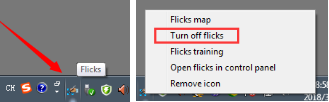
2. If there is delay in using photoshop software.
For this question, please refer to the FAQ page with PhotoShop software, which contains detailed solutions.
3.If there is delay in using Paint Tool SAI software.
For this question, please refer to the FAQ page with Paint Tool SAI software, which contains detailed solutions.
4.If there is delay in using non-professional painting software.
Some software such as Paint software of windows system or others(PPT/PDF/AI...) does not require pressure-sensing function (usually only use the mouse to operate),there may be occur delays phenomenon.
Please open the pan setting interface,find the [ Standard mouse mode ] option,tick the check box. Then it can be solved.

Delays in using Paint Tool SAI software
-
Please follow the list to troubleshoot the possibility of problems
1.Graph Tablet Drivers does not install.
Download link: http://proxy.vsf123.com/down_apk/down/ name=fangx&itemid=DzzzzzzNqZv
2.Make sure the Driver icon is on the task bar.Otherwise, Graph Tablet can not work properly.
3.Confirm whether tick the [ standard mouse mode ] Option
Cancel the check box tick! Please.

4.Don't use ghost versions of Windows system.
The windows system of Ghost versions may be simplified,the function of the system required for Graph Tablet may be eliminated.
5.Paint Tool SAI software may have some bugs.You can download different versions from the official website .
Official website:http://www.systemax.jp/en/
PhotoShop may encounter problem
Use PhotoShop software, may encounter the following problems
1.Can’t to draw lines in PhotoShop
Windows XP / Windows 7 system, Please use PhotoShop CS6 or higher version.
Windows 8 or higher version system, please use PhotoShop CC version.
2.If there is delay in using Photoshop software
User maybe opened the [ Use graphic processor ] option in PhotoShop setup.If the PC does not have a high-performance CPU and graphics card hardware to support it, this feature can cause a delay in the use of photoshop.
Solution:Open the PhotoShop, [ Edit ]->[ preferences ]->[ performance ], find the [ Use of graphics processor ]option ,cancel the check box tick,click [ OK ] ,then restart the PhotoShop.

3.Brushes in photoshop software without pressure
Follow these steps to operate:
a.Make sure that the previously driver of the different Graph Tablet devices has been uninstall.
b.Reinstall the 1060plus Graph Tablet driver again.
c.Restart the computer.
Open photoshop software once again,Press F5 key to open the brush setting panel.Tick the check box on [ Transfer ] options,then select [ Pen Pressure ] in [ control ] Option.

Solution of the abnormal pen pressure
About the abnormal pen pressure
In pen setting interface,the pen does not touch theGraph Tablet,but the pressure curve becomes a straight line and the level of pressure above zero. This indicates that the pressure of the pen may be abnormal.
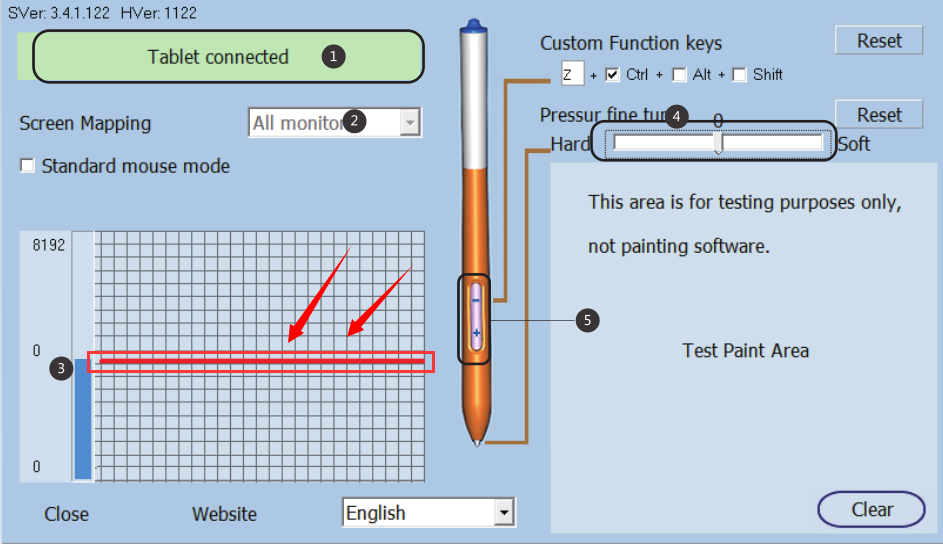
Solution:
Please use the nib removal tool to remove the nib,replace the pen nib as follows:
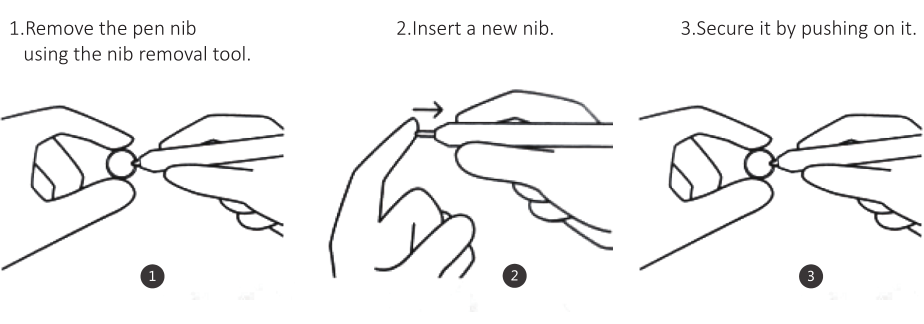
If the problem remains the same, please remove the nib once again, tap the pen on the desk several times, and then insert the nib once again,then use the pen drawing at tablet.
At this moment,please observe the pressure curve:
1. If the pressure curve becomes a straight line and at 0 position,that means the pressure of pen is working properly.
2. If the pressure curve is falling, but not at 0 position,try it several more times according to the above method,let the pressure curve drop to zero. Pressure curve line in the location of the 0,the Pen pressure can only be work normally.
Other
Set custom shortcuts

Computer start waiting for a long time
After the Graph Tablet is connected to the PC, if the computer takes a long time to enter the windows system.
Please enter the Bios Settings,Find the [ First Boot Device ] option, don’t select [ CDROM ] devices,then Save and Exit it ,Will solve this problem.
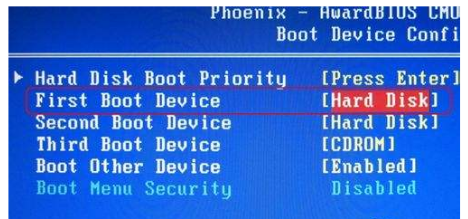
Some times there is a cursor jitters when using the pen
Graph Tablet use the electromagnetic induction principle to work,if there is a device with strong magnetic working nearby,there is a electromagnetic interference may occur. Such as laptop power, various mobile phone charger power, mobile phone,power adapter,as so on...All of them are electromagnetic interference devices. Please don't let these devices get close to Graph Tablet, which can effectively avoid the interference.And the laptop is the device that with a strong electromagnetism, so don't put Graph Tablet on the keyboard of your laptop to draw pictures,that it very important.
How to replace the pen nib
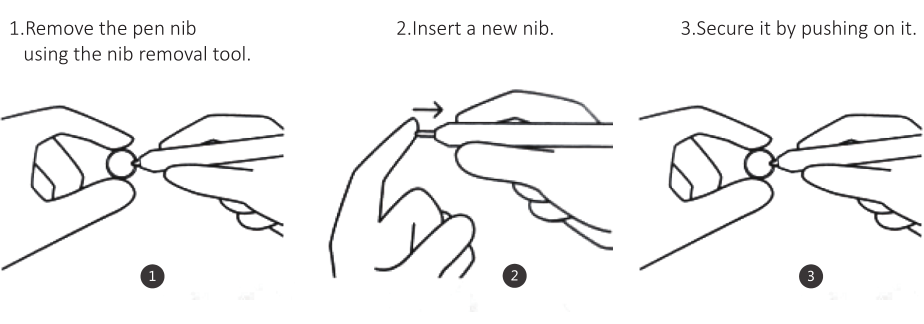
Before connecting the Android device, please make the device default direction (Phone please make it vertical), Then turn off the screen rotation function. refer picture. This is important.
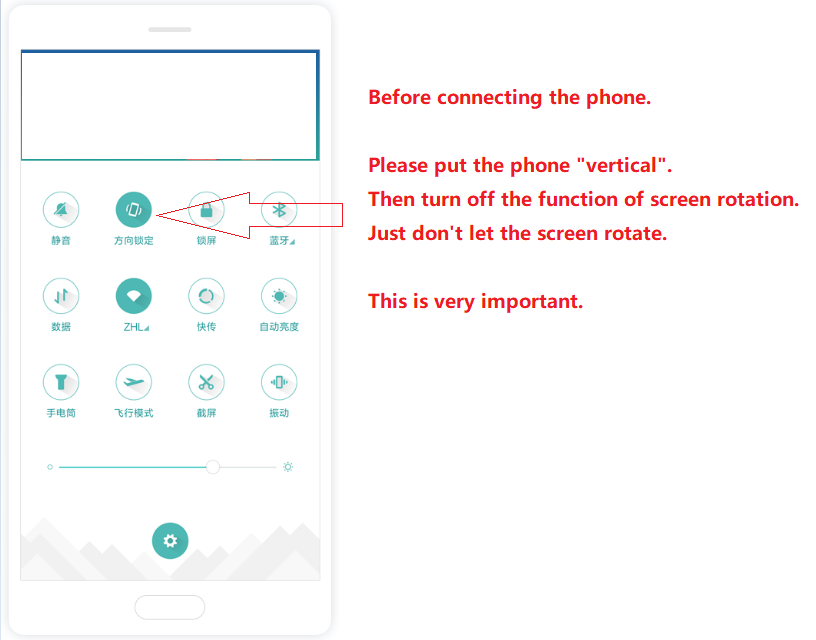
After connect the phone. then the Android tablet and graphic tablet rotate -90° at the same time. refer picture.

Mac settings
Please follow the picture step to setup the Mac OS.
Then to check it if can work properly or not.
1.Enter your MAC OS Setup. Find the Security & Privacy Option.
2.click the unlock option.
3.Allow The MyTabletDaemon (Hook √)